OpenSearch Alert¶
The alerting feature notifies you when data from one or more OpenSearch indices meets certain conditions. For example, you might want to notify a Slack channel if your application logs more than five HTTP 404 errors in one hour/minute, or you might want to page a developer if no new documents have been indexed in the past 20 minutes.
Alerting features have been enabled by default in Elastisys Compliant Kubernetes as of version 0.19.X
OpenSearch Alert Demo¶
To use OpenSearch alerting feature, it involves two steps described below.
- Create Notifications Channel - A reusable location for the information that you want the monitor to send out after being triggered. Supported locations are Amazon Chime, Email, Slack, or custom webhook.
- Create Monitor - A job that runs on a defined schedule and queries OpenSearch indices. The results of these queries are then used as input for one or more triggers (Conditions that, if met, generate alerts).
When you log into OpenSearch Dashboards, you will start at the home page as shown below.
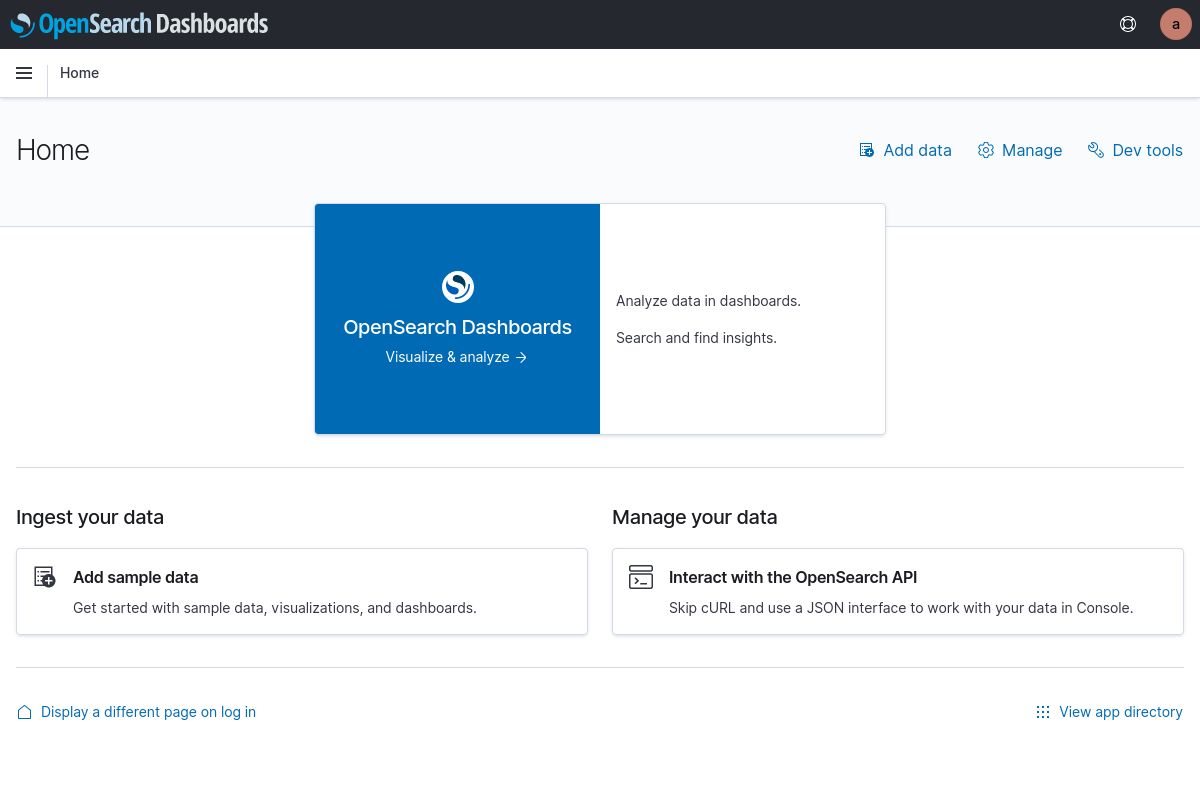
From here click Visualize & analyze to continue and you will be greeted with the options to go forward to either Dashboard or Discover. Opening the sidebar in the top left will also provide navigation to OpenSearch Dashboards Plugins, and here Alerting and Notifications can be found in the page shown below.
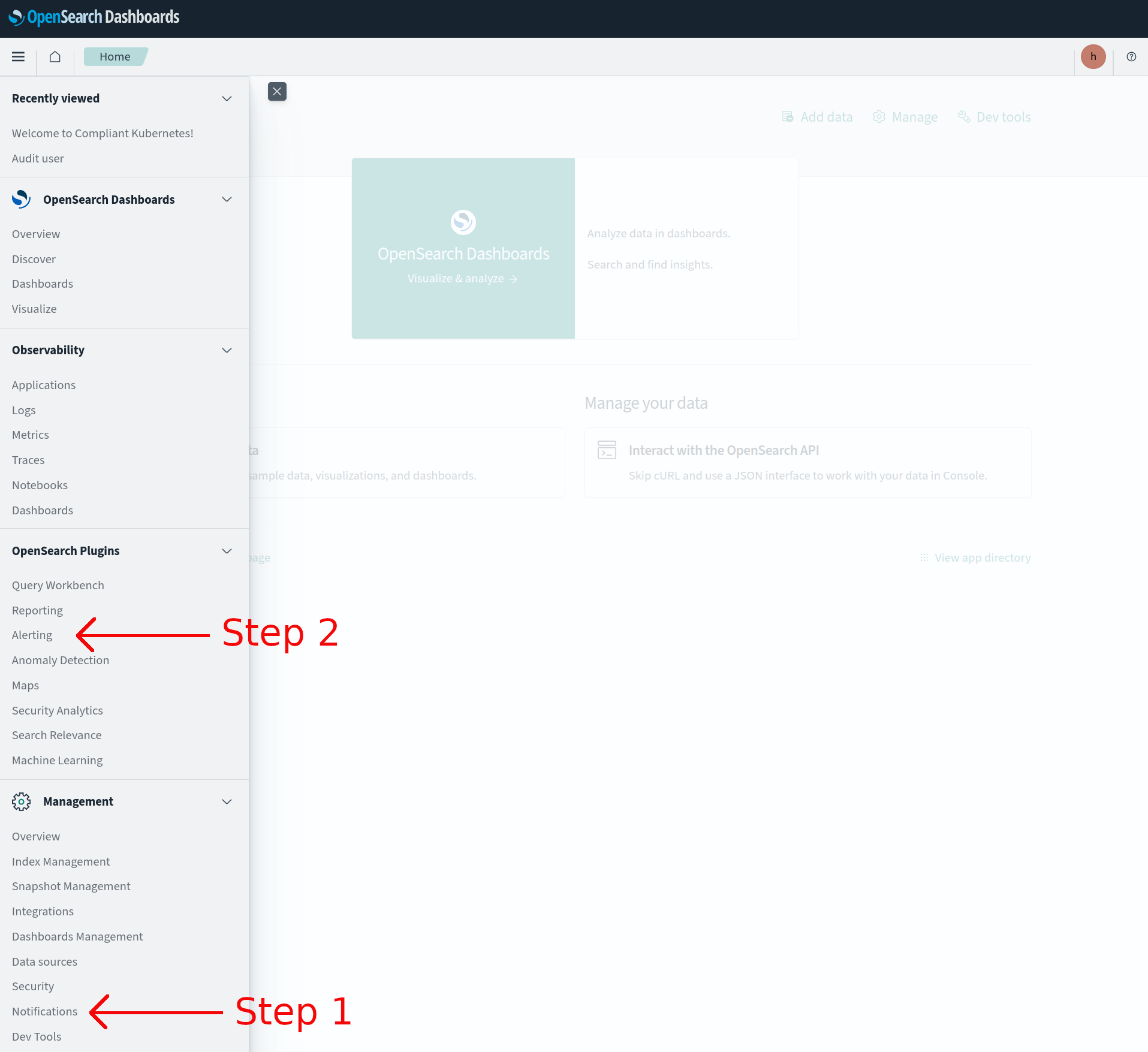
Step 1 - Create Notification Channel
We start with creating a notification channel, which enables sending messages directly to a designated Slack channel.
-
Go to Notifications page, then Channels tab as shown below.
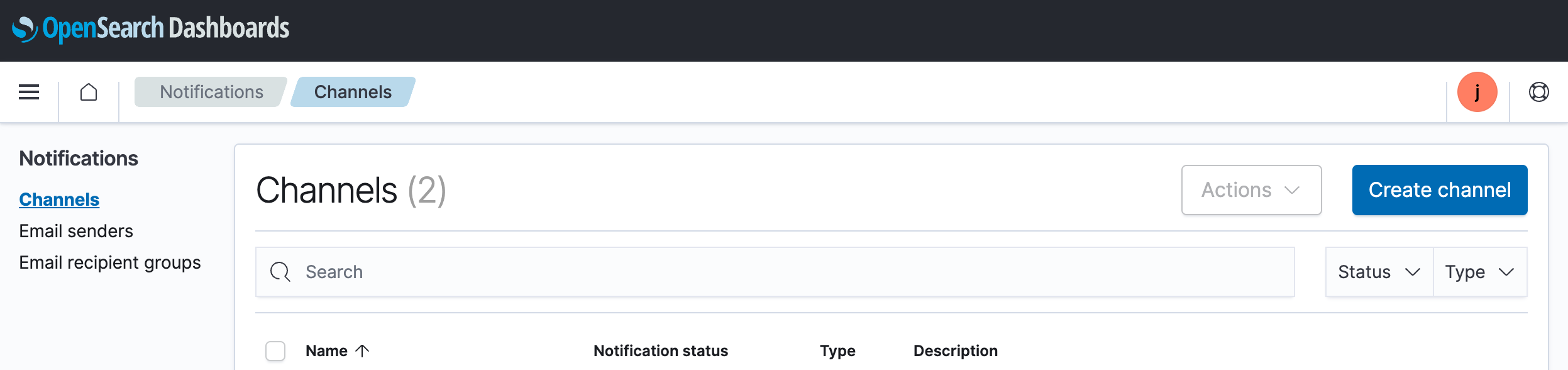
-
Click on Create channel
-
Fill in Channel details
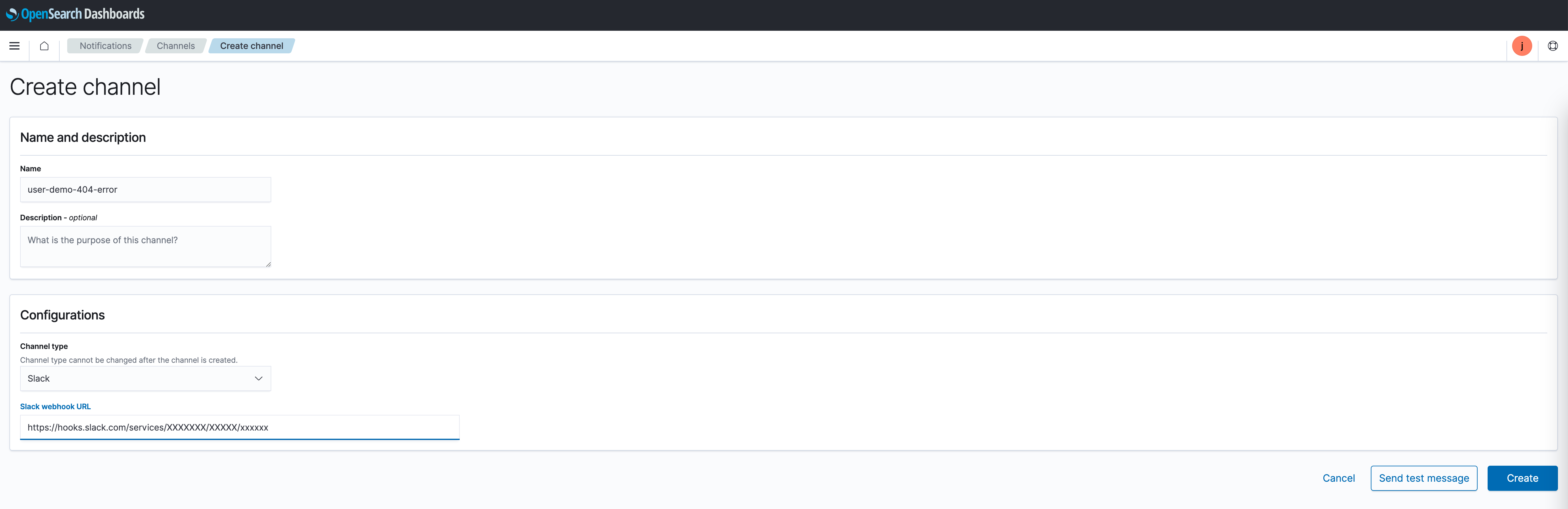
- Name - Name of the destination - for example user-demo-404-slack-notify
- Channel type - choose Slack
- Slack webhook URL - Create a Slack Webhook following Slack documentation. Paste the webhook URL
-
Test that the Slack integration works by clicking Send test message button and check if you receive a test message in your Slack Channel.
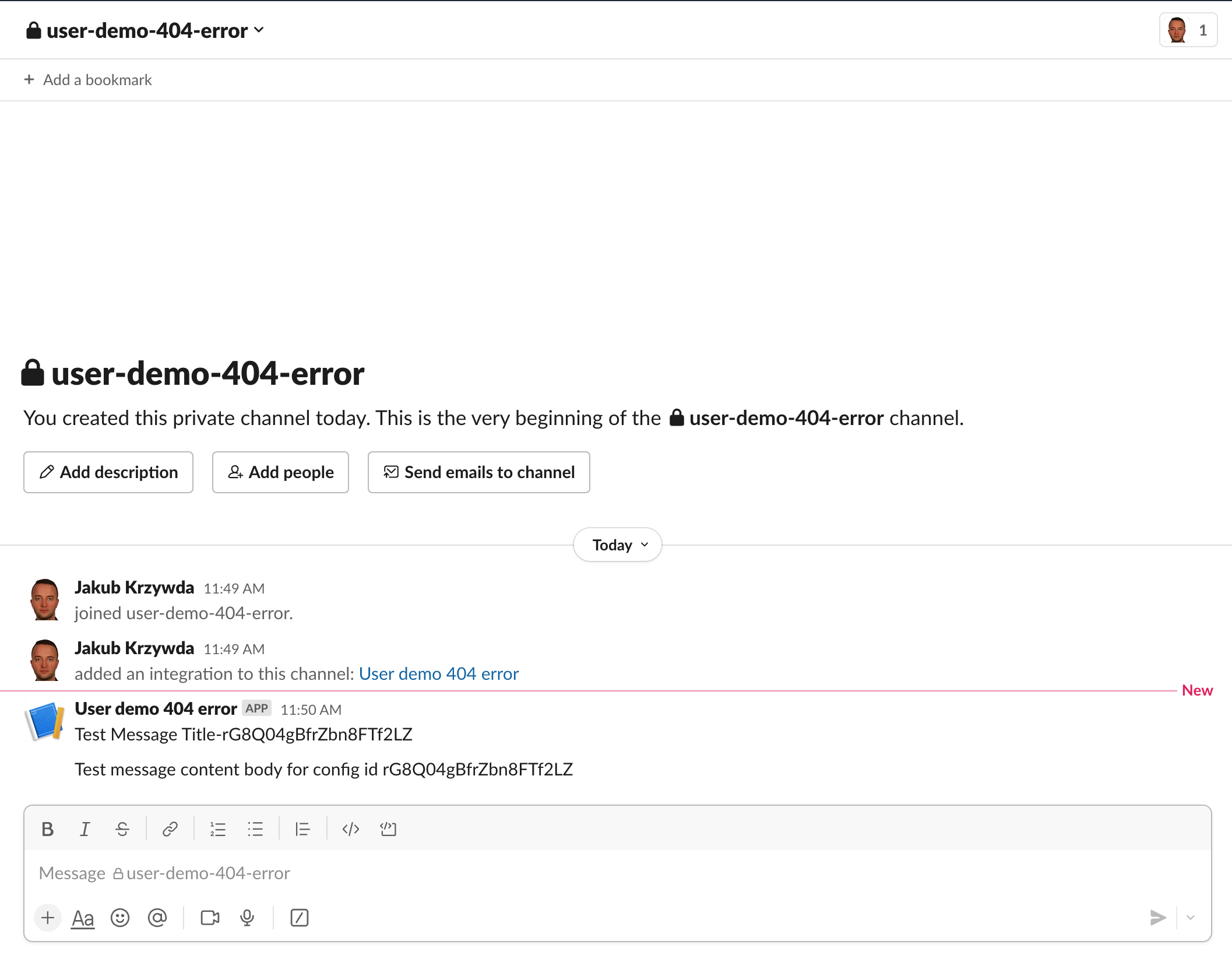
-
Finally, save the Notification channel by clicking Create button.
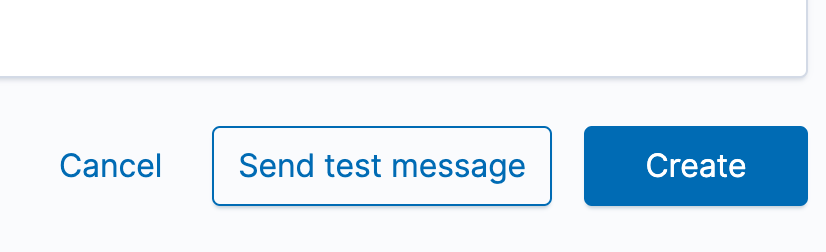
Next, we can proceed with creating a monitor that will use our newly created channel.
Step 2 - Create Monitors
-
Go to Alerting page, then Monitors tab as shown below.
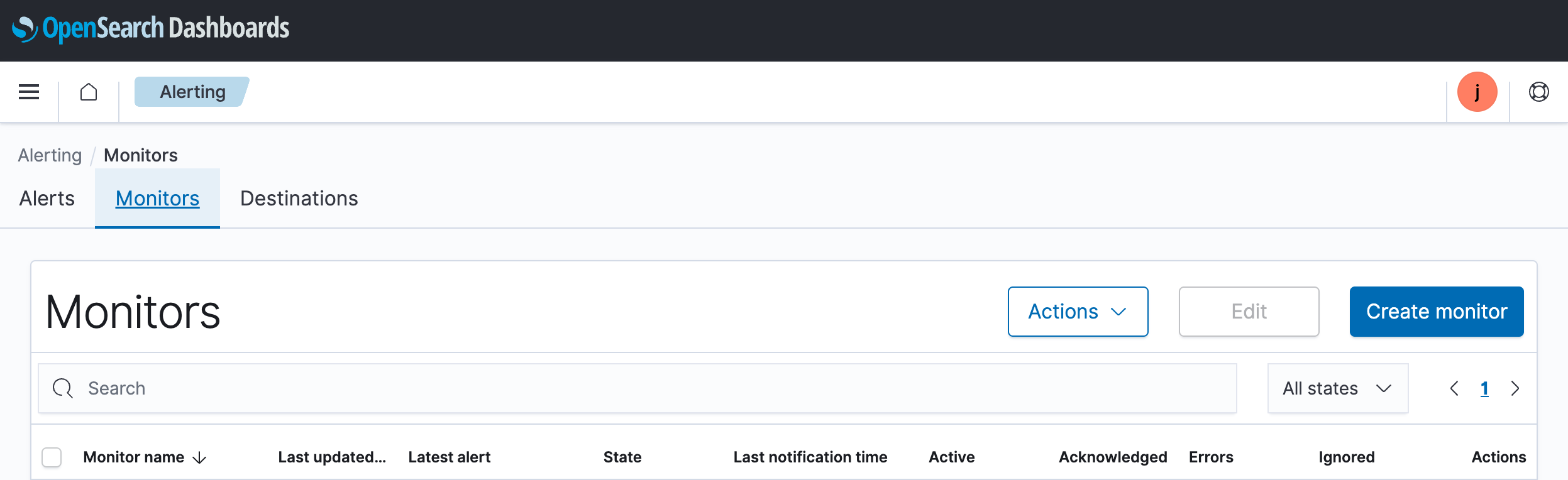
-
Click on Create monitor button
-
Fill in Monitor details
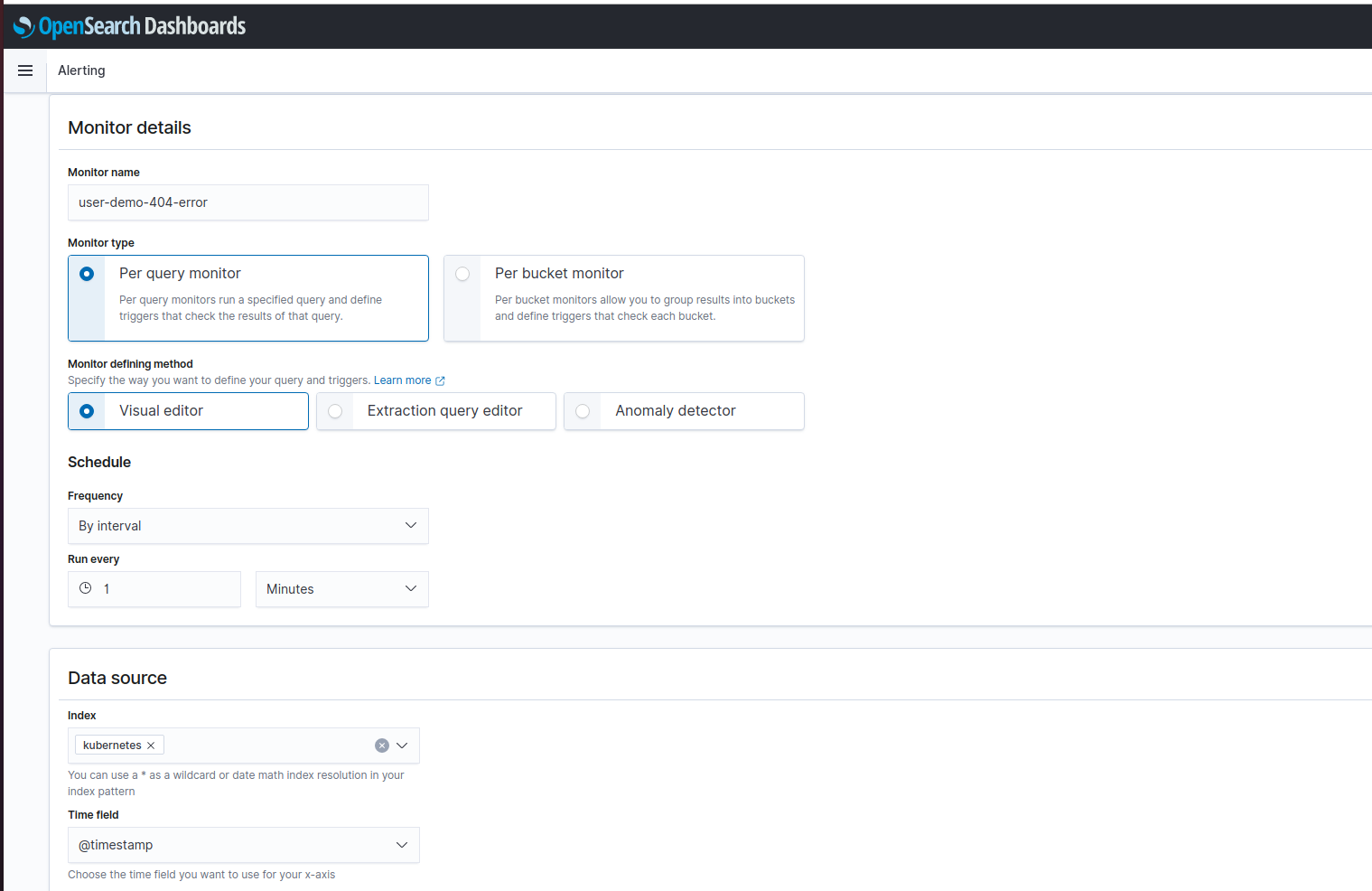
- Monitor name - Name of the monitor, for example user-demo-404-error
- Monitor type - Select Per query monitor - For more information check OpenSearch documentation on Monitor types
- Schedule - How often to monitor, for example, to check every 1 minute, set:
- Frequency - By interval
- Run every - 1 Minutes
-
Data source
-
Index where your logs are stored, for instance, kubernetes* (per default, Compliant Kubernetes will store all application logs indices that match the kubernetes* index pattern)
-
Time field should be set to @timestamp
-
-
Continue with Query details
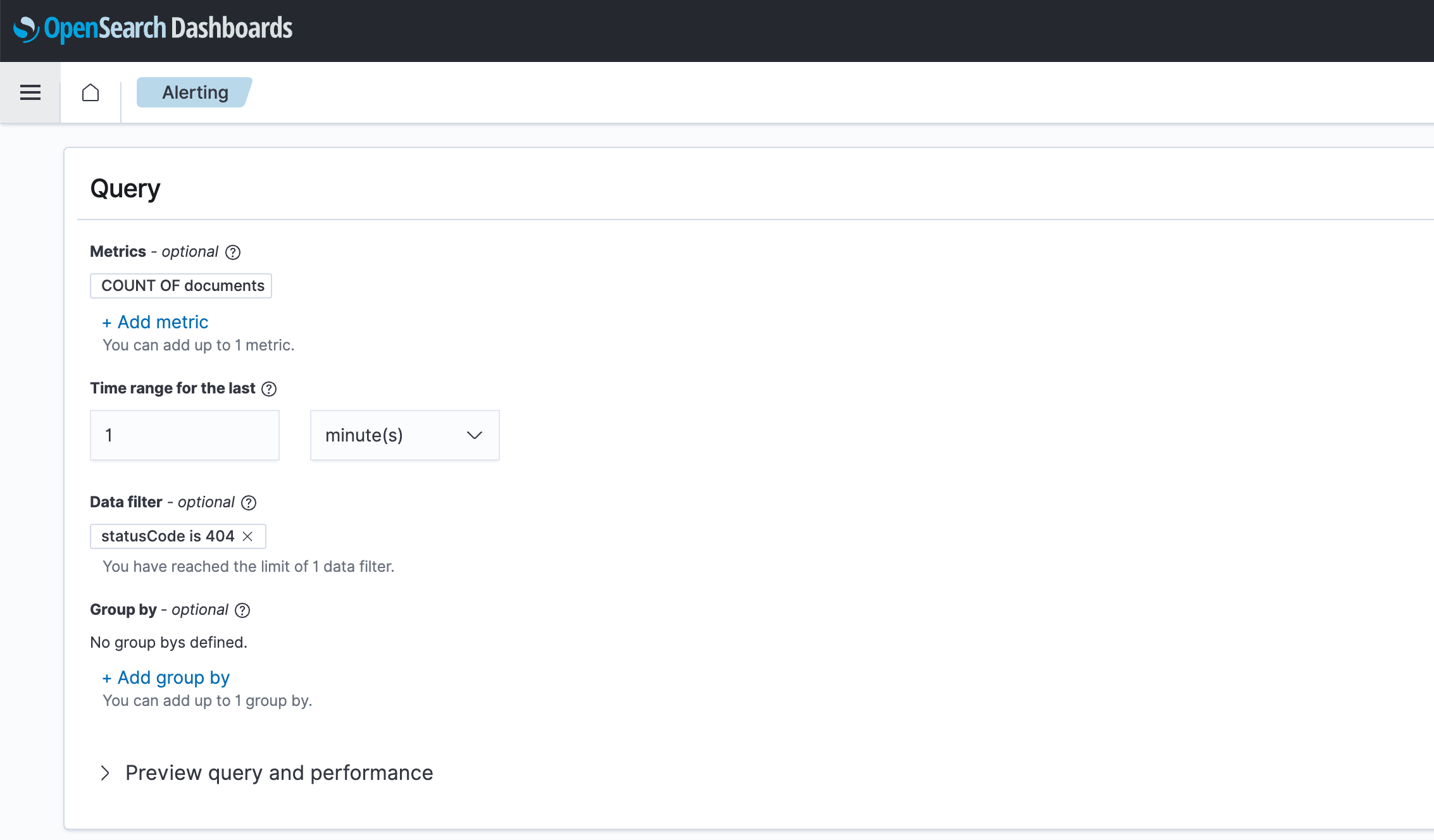
- Metrics - optional
- Time range for the last - Time frame of data the plugin should monitor - 1 minute(s)
- Data filter - status-code is 404
-
Continue with Triggers details
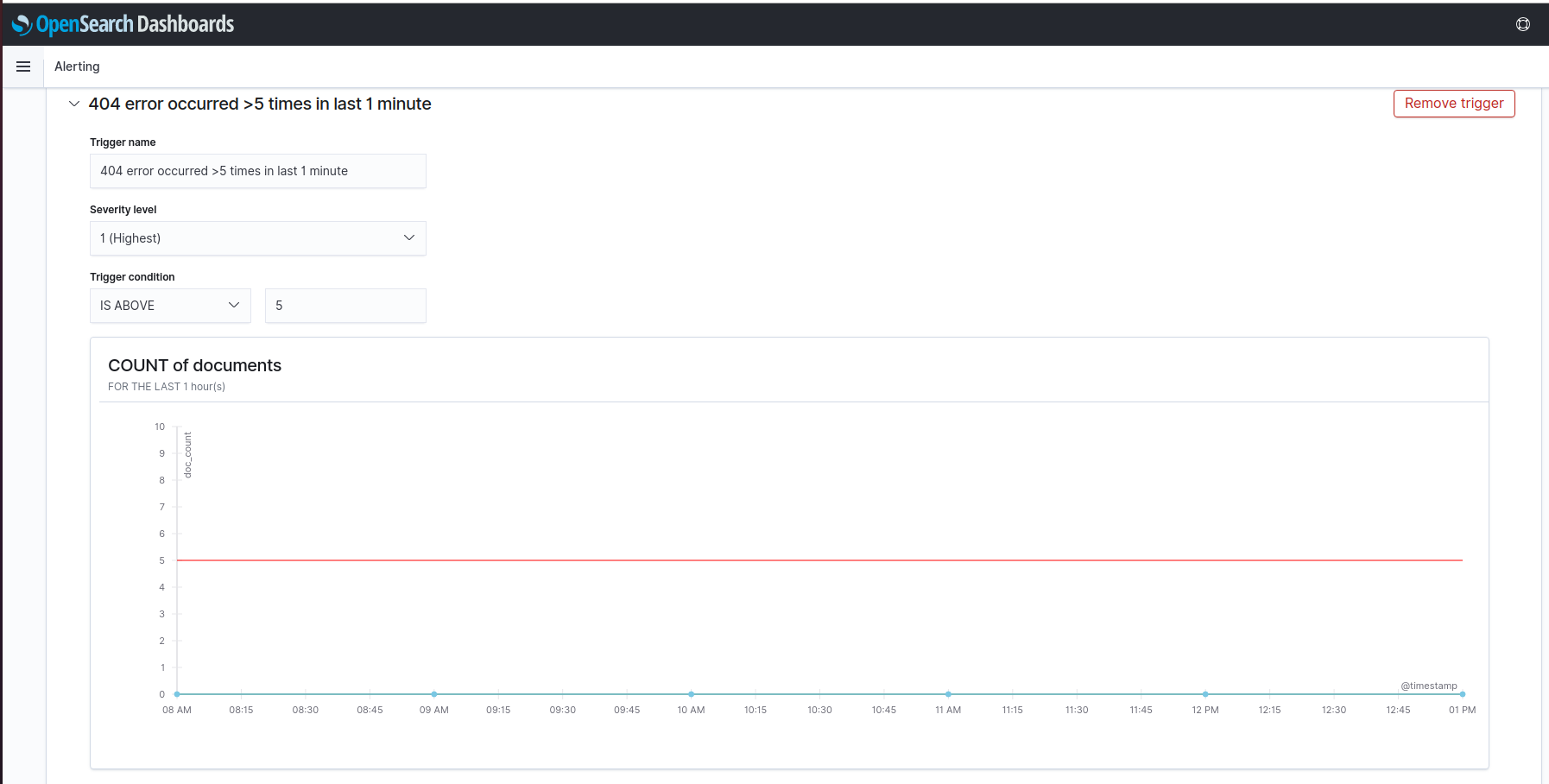
- Trigger name - Name of the trigger - 404-error occurred >5 times in last 1 minute
- Severity level - Select the severity level 1(Highest)
- Trigger condition - Select the condition according to your applications - IS ABOVE 5
-
Continue with Actions details
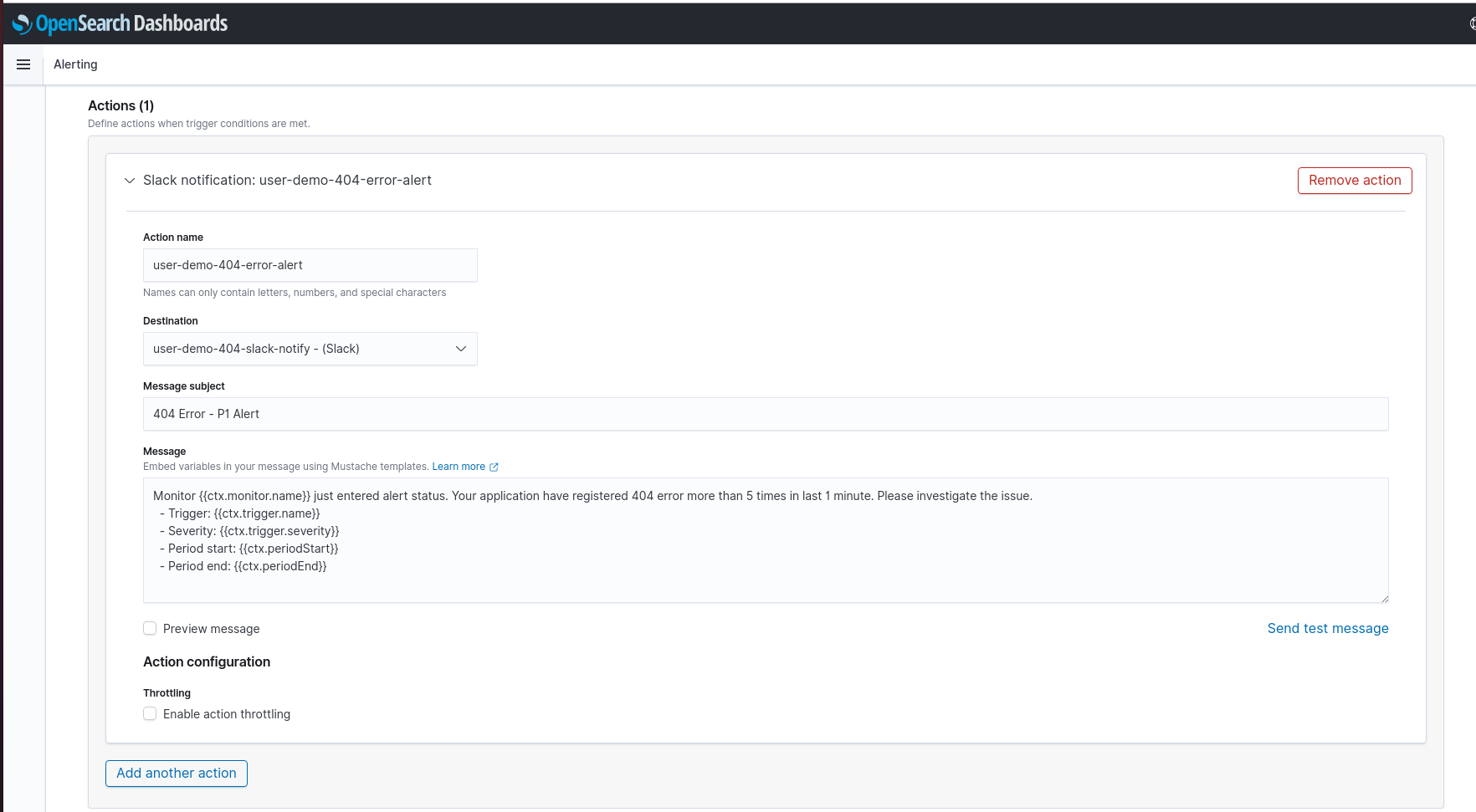
- Create an action with name, destination and customized message notification accordingly.
-
Test the action by clicking Send test message and check if you receive a test message in your Slack Channel.

-
Finally click Create button to complete the creation of the monitor.
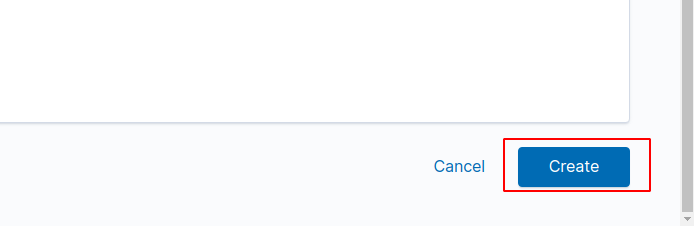
-
You can see the status of the monitor under Alerting > Monitors > user-demo-404-error as shown below.
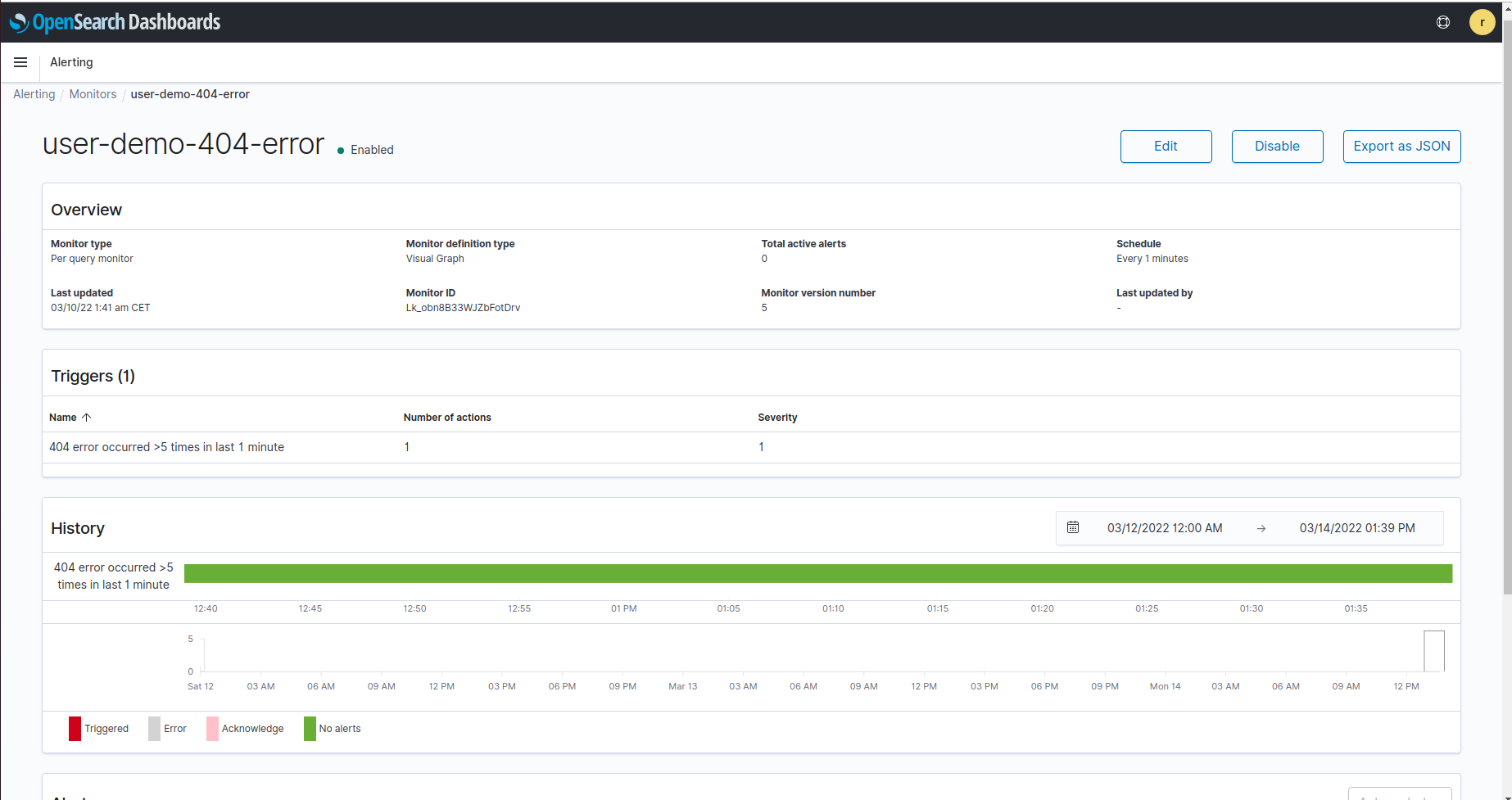
Test alert notification to Slack
-
Demo application deployed and users get 404 errors many times (5 is the condition set before) as shown below.
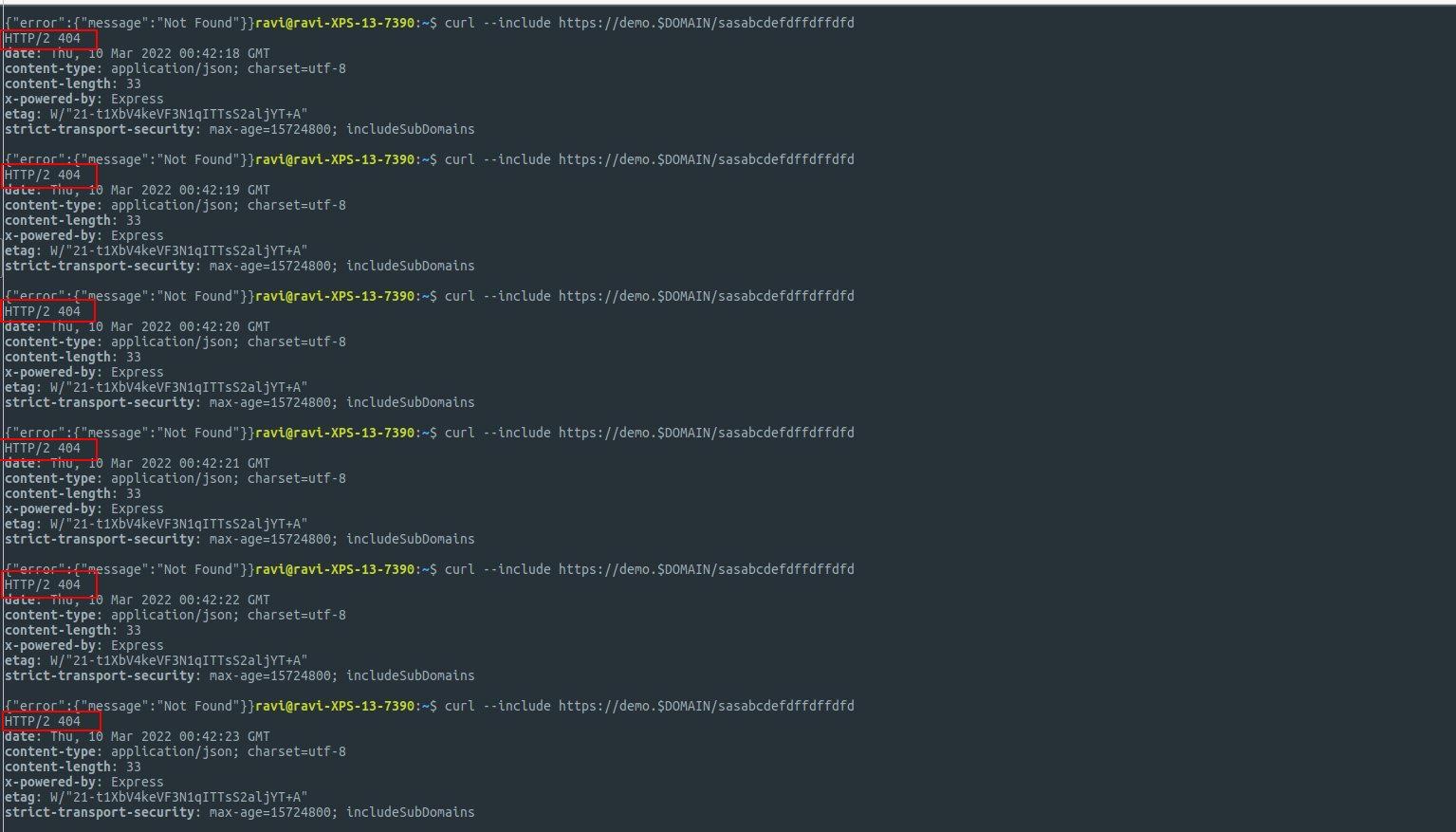
-
We get the Slack notifications as shown below.

-
Users can view the alert status under the Alerting tab as shown below and accordingly take the required action.
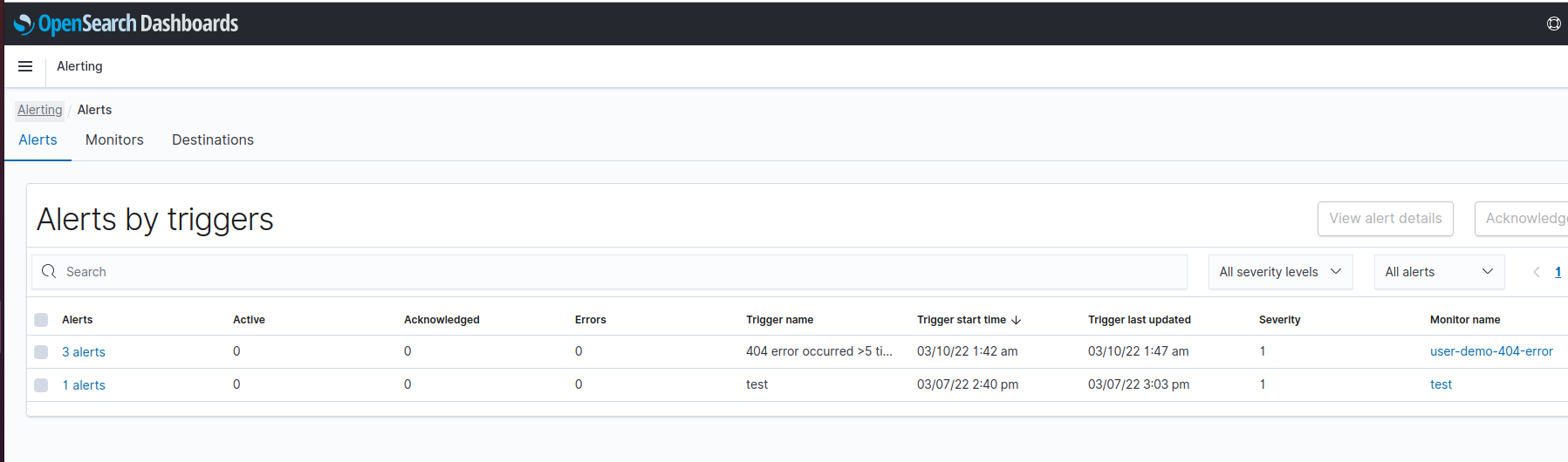
-
Users can acknowledge the alerts under the Alerting tab as shown below.
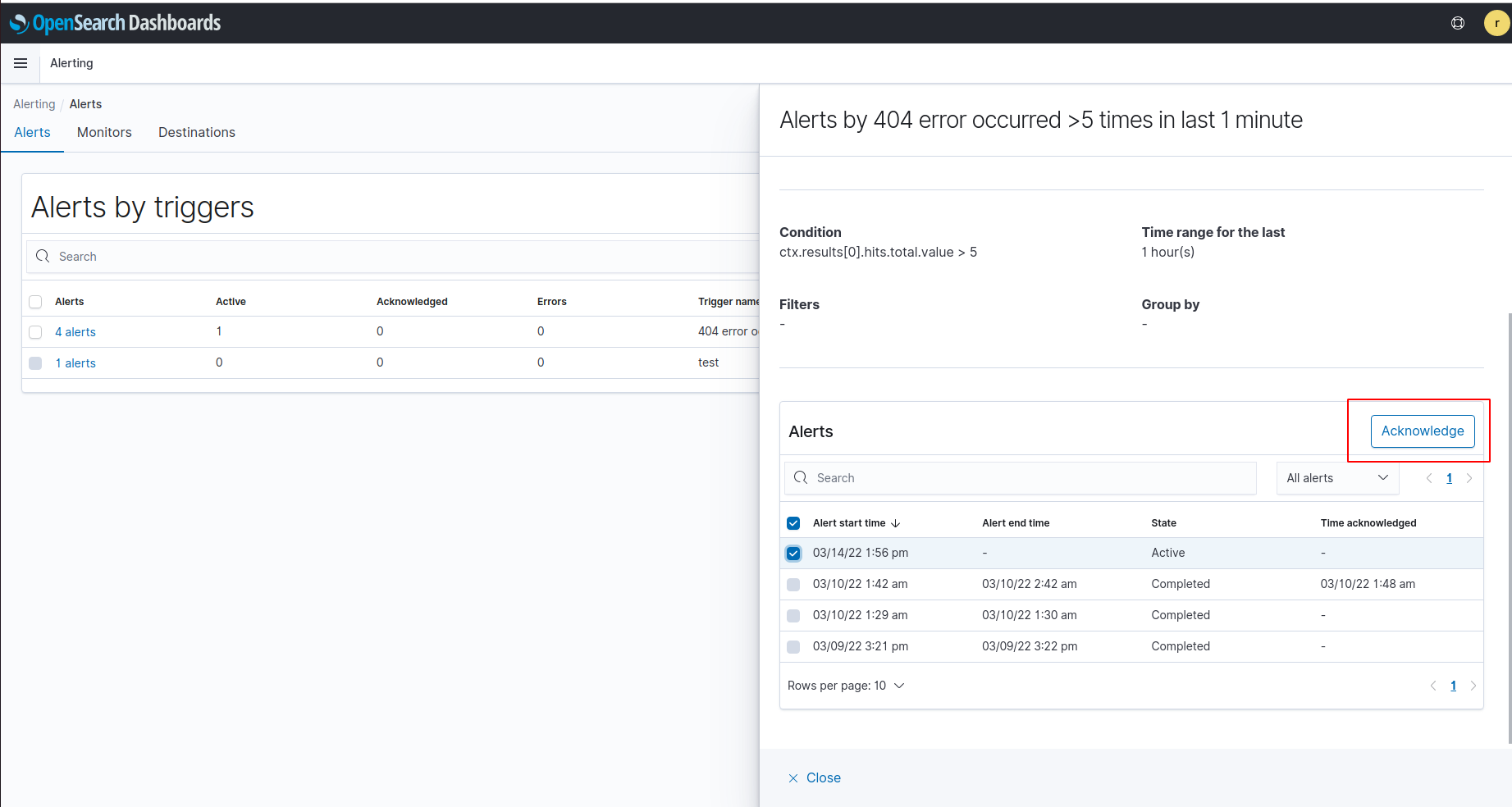
Alert state¶
- Active - The alert is ongoing and unacknowledged. Alerts remain in this state until you acknowledge them, delete the trigger associated with the alert, or delete the monitor entirely.
- Acknowledged - Someone has acknowledged the alert, but not fixed the root cause.
- Completed - The alert is no longer ongoing. Alerts enter this state after the corresponding trigger evaluates to false.
- Error - An error occurred while executing the trigger—usually the result of a bad trigger or destination.
- Deleted - Someone deleted the monitor or trigger associated with this alert while the alert was ongoing.
You can find the more information about OpenSearch alerting by following the link.